Interactive Big Data Insights: Visualizing Large Datasets with Tableau and Matplotlib
1. Introduction
In the age of big data, where datasets can encompass millions or billions of records, effective visualization is crucial for extracting and communicating meaningful insights. Traditional static charts often fall short when dealing with vast amounts of information, necessitating tools that support interactivity, scalability, and intuitive design. This chapter delves into big data visualization using Tableau and Matplotlib, two powerful tools that enable the creation of interactive visualizations to uncover patterns, trends, and anomalies in large datasets.
Tableau, a leading business intelligence tool, excels in drag-and-drop interfaces for rapid dashboard creation, while Matplotlib, a Python library, offers programmatic control for customized plots. Together, they provide complementary approaches: Tableau for exploratory analysis and stakeholder presentations, and Matplotlib for integration into data pipelines and advanced scripting. We will explore fundamentals, techniques, best practices, and real-world applications to equip readers with the skills to handle complex data visualization tasks.
2. Fundamentals of Data Visualization
2.1 Principles of Effective Visualization
Data visualization transforms raw data into graphical representations that facilitate understanding and decision-making. Key principles include clarity, accuracy, and relevance: choose the right chart type (e.g., bar for comparisons, line for trends), minimize clutter, and use color purposefully to highlight insights. For big data, scalability is paramount—visualizations must handle high volumes without losing performance or interpretability.
Interactivity enhances exploration, allowing users to filter, zoom, or drill down into subsets of data. Tools like tooltips, filters, and animations make large datasets more accessible.
2.2 Challenges with Large Datasets
Large datasets pose issues such as computational overhead, overplotting (where points overlap obscuring patterns), and information overload. Strategies include data aggregation, sampling, and optimization techniques to ensure visualizations remain responsive.
3. Introduction to Tableau
Tableau is a visual analytics platform that connects to various data sources, including big data systems like Hadoop and cloud databases. It supports live connections for real-time querying or extracts for faster performance with large data.
3.1 Getting Started
To begin, download Tableau Desktop or use Tableau Public. Connect to data via the "Connect" pane, supporting formats like CSV, Excel, SQL databases, or big data tools.
3.2 Key Features
- Drag-and-Drop Interface: Build views by dragging dimensions and measures to shelves.
- Dashboards and Stories: Combine multiple views into interactive dashboards.
- Advanced Analytics: Integrate forecasting, clustering, and R/Python scripts.
4. Introduction to Matplotlib
Matplotlib is a foundational Python library for creating static, animated, and interactive visualizations. It integrates seamlessly with NumPy and Pandas for handling large datasets.
4.1 Installation and Basics
Install via pip: pip install matplotlib. Basic usage involves importing matplotlib.pyplot as plt and calling functions like plt.plot().
For large data, use backends like Agg for non-interactive rendering or integrate with Jupyter for interactivity.
4.2 Key Features
- Plot Types: Line, scatter, bar, histogram, etc.
- Customization: Axes, labels, legends, and subplots.
- Extensions: Seaborn for statistical plots, Plotly for interactivity.
5. Data Preparation for Large Datasets
Before visualization, prepare data using tools like Pandas for cleaning, aggregation, and sampling. For Tableau, use data blending or joins; for Matplotlib, leverage NumPy arrays for efficiency.
Example in Python:
import pandas as pd
import numpy as np
# Load large CSV
df = pd.read_csv('large_dataset.csv', chunksize=100000)
df = pd.concat(df) # Or process in chunks for memory efficiency
# Aggregate
aggregated = df.groupby('category').agg({'value': 'sum'})In Tableau, connect and use custom SQL for aggregation.
6. Creating Visualizations in Tableau
6.1 Basic Charts
Drag fields to create bar charts (dimensions on rows, measures on columns) or maps for geographical data.
6.2 Advanced Visualizations
Use calculated fields for custom metrics, e.g., SUM([Sales]) / SUM([Profit]). Build heatmaps or treemaps for hierarchical data.
For large data, enable extracts and use filters to limit rows.
6.3 Dashboards
Combine views, add actions (e.g., filter on hover), and publish to Tableau Server for sharing.
7. Creating Visualizations in Matplotlib
7.1 Basic Plots
import matplotlib.pyplot as plt
import numpy as np
x = np.linspace(0, 10, 1000000) # Large array
y = np.sin(x)
plt.plot(x, y)
plt.title('Sine Wave')
plt.show()For efficiency with large data, downsample or use plt.scatter with alpha for transparency.
7.2 Advanced Plots
Use subplots for multiple views:
fig, axs = plt.subplots(2, 2)
axs[0, 0].hist(data['column1'], bins=100)
# Add more plots
plt.tight_layout()Customize with GridSpec for complex layouts.
8. Interactive Visualizations
8.1 In Tableau
Tableau inherently supports interactivity via filters, parameters, and actions. For web embedding, use Tableau JavaScript API.
8.2 In Matplotlib
For interactivity, use mplcursors or integrate with Plotly:
import plotly.express as px
fig = px.scatter(df, x='x', y='y', hover_data=['info'])
fig.show()This enables zooming and tooltips for large datasets.
9. Best Practices for Large Datasets
- Optimization: In Tableau, use live queries sparingly; prefer extracts. In Matplotlib, vectorize operations and avoid loops.
- Scalability: Aggregate data, use sampling, and leverage hardware acceleration.
- Design: Limit colors to 5-7, ensure accessibility, and test performance.
10. Case Studies
In a retail analysis, Tableau dashboards visualized sales trends across millions of transactions, identifying regional patterns. For scientific data, Matplotlib plotted sensor readings from large simulations, using animations to show temporal changes.
11. Conclusion
Tableau and Matplotlib empower users to create interactive visualizations that illuminate insights from big data. By combining Tableau's user-friendly interface with Matplotlib's flexibility, data professionals can communicate complex information effectively, driving informed decisions in diverse fields.



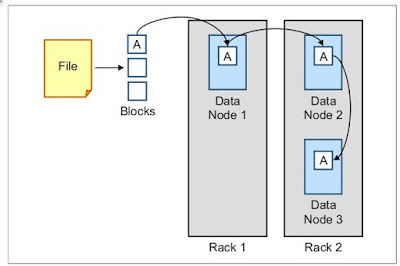
Comments
Post a Comment