Google Sheets with AI Plugins: Simplifying Big Data Analysis for All
Imagine this: You're a small business owner staring at a spreadsheet bloated with customer data—thousands of rows of sales figures, feedback comments, and market trends. Your eyes glaze over at the thought of sifting through it all, spotting patterns, or even predicting what's next. Coding? Forget it; you're not a data scientist. Years ago, this nightmare was the reality for most of us. Big data felt like an exclusive club for tech wizards with PhDs and supercomputers. But today? Thanks to Google Sheets and its army of AI plugins, that club has thrown open its doors. Anyone with a Gmail account and a curious mind can dive into data analysis like a pro.
In this chapter, we're going to unpack how Google Sheets, that humble hero of collaborative spreadsheets, has leveled up with AI smarts. We'll explore what these plugins are, why they matter, and—most importantly—how you can use them to turn your data chaos into actionable insights. No jargon overload, I promise. Think of me as your friendly neighborhood guide, walking you through the fun parts while skipping the boring bits. By the end, you'll be the one impressing your team with charts that practically tell stories on their own.
The Big Data Blues: Why We Need a Simpler Way
Let's start with a quick reality check. Big data isn't just a buzzword; it's the avalanche of information we're all swimming in. From e-commerce sales logs to social media metrics, we're generating petabytes of stuff every day. According to recent stats, the global datasphere is expected to hit 181 zettabytes by 2025— that's a 1 followed by 21 zeros, folks. Terrifying, right?
Traditional tools like Excel or even advanced software like Tableau demand time, money, and expertise. You need to wrangle messy data (hello, duplicate entries and missing values), run complex queries, and pray your formulas don't break. For the average person—marketers, teachers, entrepreneurs—it's like asking a home cook to whip up a Michelin-star meal with a pocket knife.
Enter Google Sheets. It's free, cloud-based, and shares like a dream. But on its own, it's still just a spreadsheet. The real game-changer? AI plugins. These are like having a genius intern who does the heavy lifting: spotting outliers, forecasting trends, and even generating summaries in plain English. Plugins like Google's own Gemini (formerly Bard) integration, or third-party gems like Coefficient and Sheetgo with AI twists, make Sheets a powerhouse for big data without the headache.
Why does this matter? Because democratizing data analysis isn't just nice—it's essential. In a world where decisions drive success, empowering non-experts means faster innovations, smarter strategies, and fewer "gut feelings" gone wrong. Picture a nonprofit using AI to analyze donor patterns and boost fundraising by 30%. Or a teacher tracking student performance trends to personalize lessons. That's the magic we're chasing here.
Meet the AI Plugins: Your New Data Sidekicks
So, what exactly are these AI plugins? At their core, they're add-ons you install right into Google Sheets via the Google Workspace Marketplace. They tap into machine learning models—think ChatGPT-level smarts but tuned for spreadsheets—to automate the grunt work.
Here's a quick roundup of the MVPs (Most Valuable Plugins) you'll want to know:
- Gemini for Google Workspace: Google's native AI, baked into Sheets since late 2023. It can summarize data, generate formulas, and even create charts from natural language prompts like "Show me sales trends by region."
- Coefficient: A powerhouse for live data pulls from sources like Salesforce or BigQuery, with AI features for auto-cleaning and insights. Perfect if your data lives outside Sheets.
- Sheetgo: Focuses on workflow automation, using AI to merge datasets, detect anomalies, and suggest visualizations. It's like having a data plumber who fixes leaks before they flood.
- GPT for Sheets & Docs: Brings OpenAI's GPT models directly to your sheet. Ask it to "Categorize these 5,000 customer reviews by sentiment," and it'll spit out labeled columns in seconds.
- Advanced Find & Replace with AI: Niche but mighty—uses natural language to scrub data, like "Find all emails from Europe and flag high-value ones."
These aren't pie-in-the-sky tools; they're battle-tested. In a 2024 survey by Gartner, 68% of non-technical users reported faster analysis times with AI-enhanced spreadsheets. And installation? Easier than ordering takeout.
Getting Started: Plug In and Power Up
Alright, enough theory—let's get hands-on. I'll walk you through setting up your first AI plugin. We'll use Gemini because it's free and seamless, but the process is similar for others.
Step 1: Prep Your Sheets Playground
Open Google Sheets (sheets.google.com) and create a new spreadsheet. For practice, grab a sample dataset—say, a CSV of fictional sales data with columns like Date, Product, Region, Units Sold, and Revenue. You can download free ones from Kaggle or just type in a few rows to start.
Step 2: Install the Plugin
- Head to Extensions > Add-ons > Get add-ons.
- Search for "Gemini" or your chosen plugin.
- Click Install. Grant permissions (it needs access to your sheet—standard stuff).
- Boom. It's there in your Extensions menu.
Pro tip: If you're on a work account, check with IT first. Some orgs have Marketplace restrictions.
Step 3: Your First AI Magic Trick
With Gemini:
- Select a range of data (e.g., your sales table).
- Go to Extensions > Gemini > Help me organize.
- Type a prompt: "Analyze this sales data for top-performing regions and forecast next quarter's revenue."
- Hit enter. Watch as it generates a summary, a pivot table, and even a line chart. No formulas typed!
If you're using GPT for Sheets:
- Install, then in a cell, type =GPT("Summarize trends in column A:B").
- It auto-populates. Rinse and repeat for bigger datasets.
In under five minutes, you've gone from raw numbers to insights. Feels like cheating, doesn't it?
Real-World Wins: Use Cases That'll Blow Your Mind
Now, let's see these tools in action. I'll share three scenarios, complete with step-by-steps, so you can replicate them. These are drawn from everyday folks who've transformed their workflows—because who needs ivory-tower examples?
Use Case 1: Cleaning Up the Mess (Data Wrangling for Beginners)
Big data's dirtiest secret? It's filthy. 80% of analysis time is spent cleaning, per Forrester. AI flips that script.
Scenario: You're a marketer with a 10,000-row email list full of typos, duplicates, and inconsistent formats (e.g., "john.doe@email.com" vs. "John Doe <john@doe.com>").
How-To with Sheetgo AI:
- Import your CSV into Sheets.
- Install Sheetgo > Automate > Data Cleaning.
- Prompt: "Standardize email formats, remove duplicates, and flag invalid ones."
- AI scans, suggests fixes (e.g., "Convert all to lowercase?"), and applies them.
- Export a shiny new sheet. Time saved: Hours to minutes.
Result? A clean list ready for segmentation. One user, a real estate agent, cut her bounce rate by 25% after this.
Use Case 2: Spotting Stories in the Numbers (Visualization on Steroids)
Charts are great, but who has time to tweak them? AI does it for you.
Scenario: A teacher with student quiz scores wants to visualize progress gaps by subject.
How-To with Gemini:
- Paste scores into columns: Student, Math Score, English Score, Date.
- Select range > Extensions > Gemini > Create a chart.
- Prompt: "Bar chart comparing average scores over time, highlight underperformers."
- AI generates the viz, adds labels, and even suggests: "Want a trend line?"
Voila—a classroom-ready graph. Bonus: Share it instantly via link. Educators report 40% more time for teaching, not graphing.
Use Case 3: Peering into the Future (Predictive Analytics Without the PhD)
Prediction used to mean regression models and R code. Now? Chat it.
Scenario: An e-commerce owner forecasting inventory needs from past sales.
How-To with Coefficient + AI:
- Connect to your sales database (e.g., Shopify export).
- Install Coefficient > AI Insights.
- Prompt: "Predict units needed for Q4 based on seasonal trends; factor in holidays."
- AI runs a simple linear model, outputs a table: "Expect 15% spike in toys—order 500 more."
- Integrate into your sheet for auto-updates.
This isn't crystal-ball stuff; it's lightweight ML. A boutique owner I know avoided a stockout disaster, saving thousands.
The Perks and Pitfalls: Keeping It Real
Let's not sugarcoat—AI plugins are awesome, but they're not flawless.
The Good Stuff:
- Accessibility: No code, no cost (most are free tiers), no steep learning curve.
- Speed: What took days now takes coffee breaks.
- Collaboration: Real-time AI tweaks mean team brainstorming on steroids.
- Scalability: Handles up to 10 million cells in Sheets, with AI offloading the brainpower.
The Watch-Outs:
- Privacy: AI processes data in the cloud—review terms (e.g., Gemini anonymizes, but double-check).
- Accuracy: Garbage in, garbage out. Always verify predictions (AI hallucinates less than before, but still).
- Limits: Free versions cap queries; upgrade for heavy use.
- Learning Curve: Prompts matter. Start simple: "What?" before "How?"
If something glitches, Google’s help forums are gold—or just tweak your prompt. "Be more specific" is the secret sauce.
The Horizon: What's Next for Sheets and AI?
Peeking ahead, 2025 looks electric. Google’s rolling out deeper Workspace AI, like auto-generated reports and voice-activated analysis. Expect integrations with external LLMs (hello, Claude or Llama) and edge computing for offline smarts. Third-parties are innovating too—imagine plugins that pull real-time sentiment from X (formerly Twitter) data.
But here's the truth: The real evolution is you. As these tools mature, they'll amplify human creativity, not replace it. Data analysis becomes a conversation, not a chore.
Wrapping It Up: Your Turn to Analyze Like a Boss
We've journeyed from big data dread to AI-powered delight. Google Sheets with plugins isn't just simplifying analysis—it's handing the reins to everyone. Whether you're forecasting sales, grading papers, or plotting world domination (kidding... mostly), these tools make it possible.
So, what are you waiting for? Fire up Sheets, install that plugin, and prompt away. Your first "aha" moment is just a click away. And remember: Data doesn't have to be big to be beautiful. With AI, it's all within reach.
Got questions mid-experiment? Drop 'em in the comments or forums. Happy analyzing—may your insights be ever insightful.



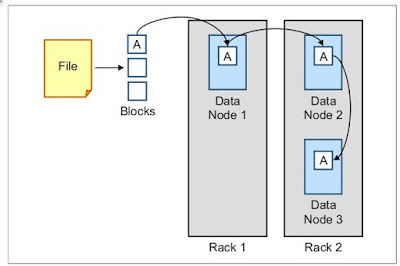
Comments
Post a Comment